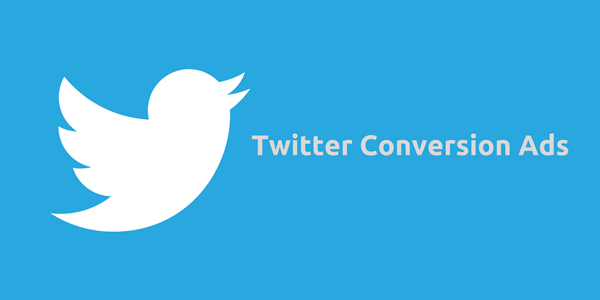If your small business is already using Twitter ads, are you getting the most for your money? If your return is lackluster, it may be worthwhile to re-evaluate how to use website conversion ads on Twitter to get exactly what you are aiming to achieve.
Simple Steps to Improve Twitter Ad Performance
In her Social Media Examiner article “How to Use Twitter Website Conversion Ads,” Ana Gotter makes it easy for small business owners to better understand this process, discussed briefly below.
First and foremost, the point of Twitter ads are dependent on your organization and your objective. Maybe you have a sales goal in mind, or maybe you have a magic number of eBook downloads you need. Website conversions are designed to help you achieve these goals in a cost-effective way; your business pays when users click to your site.
According to Twitter’s blog, “This solution is especially effective for advertisers who want to retarget website visitors to drive more conversions. Advertisers using this objective to retarget their website visitors on mobile and desktop receive, on average, 2.5X the volume of conversions versus similar campaigns using the Website Clicks or Conversions objective.”
Now, back to the article that outlines how to do it, starting with the first step.
Create Your Twitter Ad Tracking Tag
If this is new lingo, a tracking tag is “a snippet of Java code that you place on your site to track the traffic that comes from Twitter ads.” To set it up:
- Click the “Website Conversions objective” under Drive Performances on your Twitter Ads dashboard. You will then see the objective overview as well as the confirmation that your business will pay for link clicks before you select “Create Campaign.”
- Choose a campaign tag name that makes sense for your objective. (For example, if it were a sales tag, you’d put this same conversion code on the post-purchase “thank you” page).
- Select the type of conversion (i.e. Site Visit, Purchase, Download, Sign Up, Custom).
- Via the “Show Conversion Settings” tab, you can customize the post-engagement or post-view attribution time frame, AKA the time Twitter gets credit for your site conversions. (For example, a purchase two months post ad click may not be a direct result of the Twitter ad at that given moment).
- Save the tag to get the code, then highlight and copy ALL of it and put it on the relevant pages of your site that are aligned with that conversion. If you have multiple types of conversions, do the work to make all the specific tags! If you need help with tag placement, look to various Twitter plugins (like Tracking Code Manager) that can make it easier.
- For future campaigns, you can also save certain audiences who have already visited your coded pages to streamline the process, too.
Create the Twitter Ad
Once your tracking tags are activated, it’s time to tackle the actual website conversion ad:
- First, head back to the “Website Conversions objective” option under Drive Performances on your Twitter Ads dashboard.
- Determine and enter your “cost-per-conversion” goal, which for now for all intensive purposes is a CPC (cost per click).
- In Step 1, choose the tracking tag and conversion event. Please note that if your tag is “unverified” it means that a user still needs to convert on the tag-embedded page, but it’s not an issue.
- Name the campaign and choose the start and end dates for its duration.
- Enter the domain name (company.com), not the destination URL since this comes down the road.
- Select the most appropriate and relevant categories that this ad covers.
- Step 2 is all about targeting, so select your demographic within the many options (behavior, age, location, gender, language, preferred devices used, keywords, interests, etc) that are available.
- Budget is defined in Step 3, in which you can set both a total campaign budget and maximum daily ad spending. You will also set up your “bid,” which is your targeted cost per click, and Twitter will help determine if this is competitive enough.
- The ad is created in Step 4 and you can add images, craft a Tweet or add website cards, and other elements before doing a final preview of the promoted Tweet.
- Once it’s good to go, hit Publish.
Optimize Your Ad
As with any digital advertisement, it’s crucial to optimize it. Run through a simple checklist to make sure these fundamental steps are covered:
- Include a clear call to action. This helps conversion big time if people know what they are supposed to do!
- Pair your ad with a website card, ideally with an image. Without dipping into your limited character count, these cards boost the possibility of click-through and conversions.
- Keep your eye on the campaign at all times! The conversion numbers will paint the picture of your campaign and make it clear if it’s working or not. You want to see the conversion trend line go up, not down, so make any necessary adjustments as soon as things are going in the wrong direction.
- Always think about your mobile audience. Most of your people are on their handheld devices, so make your call to action (like a purchase) achievable on a small screen with fast load times and minimal clicks to complete the desired outcome.
How Have Twitter Ads Worked for You?
Since Twitter ads can be pricier than other social media options, has it been worth it for you to invest here? Please share your experience with all of us on this strategy!
This article is made possible by Checksforless.com. For more than 35 years, Checksforless.com has provided over 500,000 businesses with high quality business checks, deposit slips, and other banking supplies with easy ordering and fast production times; all at the guaranteed lowest price in the nation. Our discount business checks are easily customizable and compatible with over 4,500 software programs including QuickBooks® and Peachtree/Sage®. Email or call us toll-free at 800-245-5775.
References:
http://www.socialmediaexaminer.com/how-to-use-twitter-website-conversion-ads/